Why Preview an Unpublished Product?
When you create or update a product in the Shopify admin, it won’t appear on your online store until you publish it. Yet it’s often essential to check how it looks on your theme (images, descriptions, variants) before making it live. With the preview key, you can view your product on your development theme without affecting your live store.
Step 1 – Go to the Product in Admin
-
In your Shopify back office, open the product page you want to test.
-
Click the Preview button at the top right.
-
The preview opens in a new tab, with a URL containing a
preview_keyparameter:https://[yourstore].myshopify.com/products_preview?preview_key=abcd1234efgh5678
Step 2 – Copy the Preview Key
-
From your browser’s address bar, copy only the
/products_preview?preview_key=…portion. -
It looks like this:
/products_preview?preview_key=abcd1234efgh5678
Step 3 – Append to Your Dev Theme URL
-
Open your development theme and add the string from Step 2 to the end of the URL:
https://[yourstore].myshopify.com?preview_theme_id=123456789 Or http://127.0.0.1:9292/products_preview?preview_key=abcd1234efgh5678 -
Hit enter and enjoy: your unpublished product now displays full-page, just as if it were live, so you can verify everything before publishing!
Conclusion
You now know how to instantly display an unpublished product on your Shopify development theme without risking your live store.
Want to learn more about optimizing your Shopify store? Check out our other articles or contact the Blackswan team for a personalized demo.